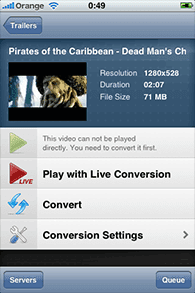Thoughts on technology with an occasional comic interpretation from my son
Wednesday, February 23, 2011
Foodista Friends
My friends at Foodista Friends are posting some great recipes. Check out their site.
Friday, February 18, 2011
Streaming Videos to an iDevice Using Air Video
Air Video allows you to stream your videos to iPhone, iPod touch, and iPad devices.
I like it and recommend that you give the free version a try. Here's how to set it up in a few minutes.
Air Video has two parts. The first part is a server that runs on your desktop machine at home or whenever your videos are stored. The server essentially reads the local videos (that you've configured to be viewable) and publishes them for your mobile devices. In some cases, that requires that the videos be converted to a format for your mobile device. This conversion can happen in real time (Air Video "Live Conversion") if you have at least a Core 2 Duo processor on your desktop. Live conversion allows you to watch the video instantly. The videos may also be converted in batch mode. You basically say you want to convert a video and it will be available to watch as soon as the conversion finishes.
Step 1) Install the Air Video Server on a fast machine with access to the videos you want to stream.
Air Video has good instructions for installing and configuring the server which you can read on their site.
The second part of the Air Video system is the application that runs on your iDevice. You'll need to use this application to view the videos that your Air Video server is publishing.
Step 2) Install the "Air Video Free" application on your iPhone, iPod, or iPad. Just search for Air Video in the AppStore. The free application limits the number of videos it will display during browsing but you can use it to immediately see if Air Video will work for you.
Step 3) Start up the Air Video application. Make sure you're using wireless and on the same LAN as the server you just installed. You should see your server listed. Touching the server will take you to a list of videos and directories. From there you should be able to play videos.
Step 4) To play videos remotely (on 3G, at work, at a hotel, on the road, etc.) you'll need to enable "Remote Connection" on your Air Video Server. This is a one click operation on the server and matter of entering a PIN number in your Air Video application. Air Video provides good instructions for enabling the remote connection.
Air Video is great distraction for grumpy traveling kids.
I like it and recommend that you give the free version a try. Here's how to set it up in a few minutes.
 |
| AirVideo |
Air Video has two parts. The first part is a server that runs on your desktop machine at home or whenever your videos are stored. The server essentially reads the local videos (that you've configured to be viewable) and publishes them for your mobile devices. In some cases, that requires that the videos be converted to a format for your mobile device. This conversion can happen in real time (Air Video "Live Conversion") if you have at least a Core 2 Duo processor on your desktop. Live conversion allows you to watch the video instantly. The videos may also be converted in batch mode. You basically say you want to convert a video and it will be available to watch as soon as the conversion finishes.
Step 1) Install the Air Video Server on a fast machine with access to the videos you want to stream.
Air Video has good instructions for installing and configuring the server which you can read on their site.
The second part of the Air Video system is the application that runs on your iDevice. You'll need to use this application to view the videos that your Air Video server is publishing.
Step 2) Install the "Air Video Free" application on your iPhone, iPod, or iPad. Just search for Air Video in the AppStore. The free application limits the number of videos it will display during browsing but you can use it to immediately see if Air Video will work for you.
Step 3) Start up the Air Video application. Make sure you're using wireless and on the same LAN as the server you just installed. You should see your server listed. Touching the server will take you to a list of videos and directories. From there you should be able to play videos.
Step 4) To play videos remotely (on 3G, at work, at a hotel, on the road, etc.) you'll need to enable "Remote Connection" on your Air Video Server. This is a one click operation on the server and matter of entering a PIN number in your Air Video application. Air Video provides good instructions for enabling the remote connection.
Air Video is great distraction for grumpy traveling kids.
Thursday, February 10, 2011
2011 Lexus ES 350 Electronics Review
My two year old Lexus LS is in the shop getting valve springs replaced as part of a recall. Apparently, a small percentage of these springs have impurities in the metals which may cause them to break apart. The job is going to take several days so I have a loaner ES 350. I've taken this opportunity to check out the new electronics in the ES 350.
Lexus made several improvements to bluetooth support versus my system. First, they added a "phone" label to the "Info" button so that users can actually find the phone setup. This change alone probably saves new Lexus drivers thousands of minutes everyday. The on-screen menus are also improved so I was able to setup handsfree in just a few seconds. The phone power and signal meters are also accurate which isn't true with the LS screens. The LS often indicates incorrectly that the phone battery is near death or that I have signal when I don't. The biggest improvement is bluetooth audio support. Music can be streamed from bluetooth audio devices such as the iPhone through the car stereo. I'd heard that the sound quality wasn't great but it sounds fine to me. The steering wheel controls also work to switch songs and volume. The coolest thing about bluetooth audio is that music playback automatically starts up again when I come back to the car with my phone.
Amazingly, the voice command "dial by number" also worked. I was able to successfully make a handsfree call the first try! Of course, the kids weren't in the car so maybe that's an easy test but it should be noted that it's a test the LS can't pass.
The center console on the ES 350 has a USB port. I connected the USB drive I had been using with the Vaistech Multimedia LinQ. That's a FAT32 formatted drive with folders at the top level and music under each folder. It works really well. Unlike the LS system much of the ES music navigation functions continue to work while driving. I am able to jump directly to folders and songs that were displayed when I started moving. Unfortunately, some functionality such as scrolling around folders locks down while driving. Maddeningly, the LS the screen blanks out information while driving and that hasn't happened on the ES 350. One last observation is that the whole ES LCD screen is used. On the LS much of the screen is left blank cutting off song, album, and artist names needlessly. Overall, the newer ES system is much less frustrating than the older system. It still locks up too much functionality while driving but I appreciate that you can do more than on the older LS system. Too bad you need to buy a new car to get the update.
I've only driven the ES 350 for an hour but it's already clear that the controls for the entertainment system are improved versus my two year old LS. I'm reminded of a T-Shirt I saw Apple guys wearing at a developer conference, "System 7.5 Sucks Less." Well, it's definitely true that the "Lexus Entertainment System 2011 Sucks Less."
Lexus made several improvements to bluetooth support versus my system. First, they added a "phone" label to the "Info" button so that users can actually find the phone setup. This change alone probably saves new Lexus drivers thousands of minutes everyday. The on-screen menus are also improved so I was able to setup handsfree in just a few seconds. The phone power and signal meters are also accurate which isn't true with the LS screens. The LS often indicates incorrectly that the phone battery is near death or that I have signal when I don't. The biggest improvement is bluetooth audio support. Music can be streamed from bluetooth audio devices such as the iPhone through the car stereo. I'd heard that the sound quality wasn't great but it sounds fine to me. The steering wheel controls also work to switch songs and volume. The coolest thing about bluetooth audio is that music playback automatically starts up again when I come back to the car with my phone.
 |
| Lexus ES 350 Bluetooth Audio |
Amazingly, the voice command "dial by number" also worked. I was able to successfully make a handsfree call the first try! Of course, the kids weren't in the car so maybe that's an easy test but it should be noted that it's a test the LS can't pass.
 |
| Lexus ES 350 Screen Playing USB Music Files |
I've only driven the ES 350 for an hour but it's already clear that the controls for the entertainment system are improved versus my two year old LS. I'm reminded of a T-Shirt I saw Apple guys wearing at a developer conference, "System 7.5 Sucks Less." Well, it's definitely true that the "Lexus Entertainment System 2011 Sucks Less."
Tuesday, February 8, 2011
Acer Aspire Revo 3700 and XBMC
The latest piece of equipment for home theater puzzle is an Acer AspireRevo AR3700. It's a very small nettop PC that can easily be hooked up to a TV using HDMI.
My plan was to load the amazing XBMC application onto the device, point XBMC at my library of ripped movies, and then enjoy watching. I also wanted to keep Windows 7 installed in case I needed other Windows applications. By the way, for those who already know Google TV and Apple TV you can think of XBMC as a much better application for playing back content on your home network. Maybe someone will port it to Google TV one day.
After cabling up the Revo 3700 I spent some time removing all the extra software Acer had loaded onto the system. Then I ran windows update and loaded XBMC. I configured XBMC to use files on an SMB server and started playing some video.
It worked but the video stuttered quite a bit.
I worried that the Revo did not have enough horsepower to play 1080p video so I put some video on a USB drive and connected that to the Revo. XBMC played that video perfectly.
I should mention at this point that I was using a wired connection over power-line ethernet. My wireless doesn't reach into this room. Next I tried to copy a file from the network to the Revo. I noticed that even though the transfer was about 30Mbps average it was not consistent. There were lots peaks and valleys.
I did more testing and eventually concluded that there was some issue with the Revo's wired network adapter. This sent me looking for drivers. I found and updated the software using the latest Realtek network drivers. The driver install didn't go very well. It failed during the first update but after I rebooted the system the new drivers installed correctly.
Went back to XBMC and my SMB video files played perfectly.
If you haven't used XBMC I recommend it.
Monday, February 7, 2011
Google IO is it a rock concert or tech conference?
Tried to sign up for Google IO today at about 11AM but by the time I loaded the registration page the conference was sold out. 5000 seats sold out in less than an hour!
I understand the excitement. Talks detailing Google's latest APIs, a few free gadgets, and access to Google engineers. Personally, I really wanted to hear about GWT.
Access Denied! Poor me.
I understand the excitement. Talks detailing Google's latest APIs, a few free gadgets, and access to Google engineers. Personally, I really wanted to hear about GWT.
Access Denied! Poor me.
Subscribe to:
Posts (Atom)